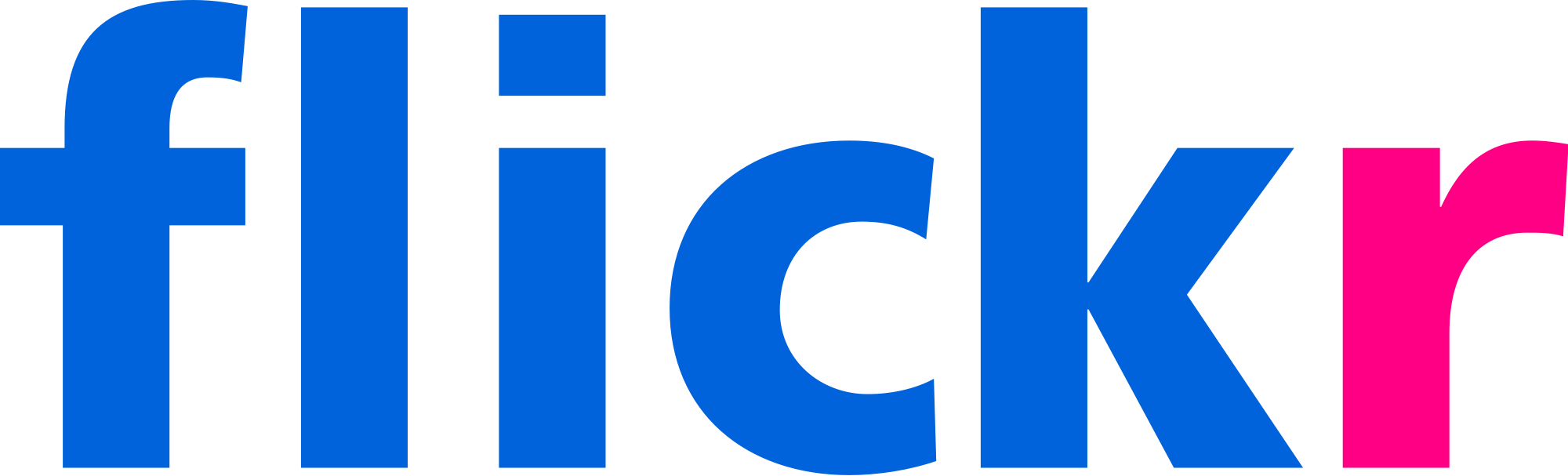MNEA Photos
Find MNEA photos at
www.flickr.com/photos/mnea
Only official MNEA Flickr friends have full access to the photo site.
Download photos from Missouri NEA events and school visits at www.flickr.com/photos/mnea/. You must have a free Flickr account and follow the Missouri NEA Flickr account to download files.
Setting up your account
You will need to set up a free Flickr account and follow the Missouri NEA Flickr account. If you do not have a Flickr account, select “sign up” at the top right of the screen.
Once you complete the Sign-Up form, you will need to verify your email and sign in again. Flickr will open a landing page with suggestions of accounts to follow. You will type "Missouri NEA" in the search, and choose "Search People" in the drop-down list. The Missouri NEA Flickr account will populate. Click the blue Follow button, then click on Missouri NEA to go to the photostream. You can also view photos by albums or collections.
Download photos from MNEA’s Flickr site
Go to www.flickr.com/photos/mnea. This should take you directly to the MNEA site. Photos on the site are organized into albums. Select the “Albums” tab from the list across the top of the page just to the right of the MNEA logo. Select the album you are interested in and the photo you want to download.
Once you’ve opened the photo you are interested in, select the arrow at the bottom right.
- Then select “View all sizes."
- Select “Original” if you want to make a quality print. Select medium or larger if you want to post to social media or websites.
- Next, to "Download" if you are not signed into Flickr and have not followed the Missouri NEA account, you will see a message that reads "The owner has disabled downloading of their photos." Once you sign into Flickr and if you follow Missouri NEA, you will be able to download all sizes. Click on the hyperlink that appears next to "Download" to download any size photo to your computer or device.